Prof. Powershell
ISE Clearly Now: PowerShell 3.0's New-Look ISE
Highlighting the best of of PowerShell 3.0's Integrated Scripting Environment.
- By Jeffery Hicks
- 07/17/2012
As we get closer to the release of PowerShell 3.0, I want to showcase some features that I hope will pique your interest and encourage adoption. Perhaps some of the most visible changes have been made in the PowerShell Integrated Scripting Editor, or ISE. Allow me to highlight a few new features:
I think the first thing you'll notice is the integration of a console (Fig. 1).
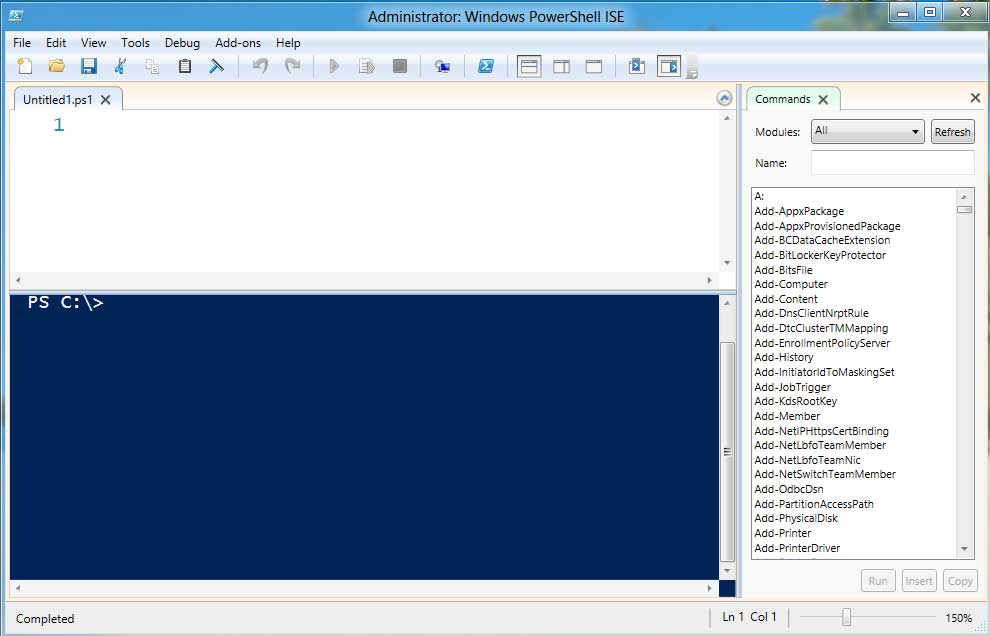 |
Figure 1. PowerShell 3.0 ISE. (Click image to view larger version.) |
Instead of the command pane and results that we had in v2, now we have an integrated console. This console, as well as the script pane include terrific support for tab completion (Fig. 2).
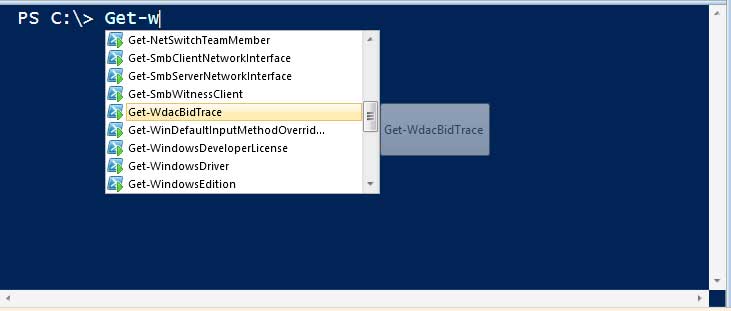 |
Figure 2. ISE Tab Completion. (Click image to view larger version.) |
This tab completion not only applies to cmdlets and parameters, but to values as well. Check out Figure 2.
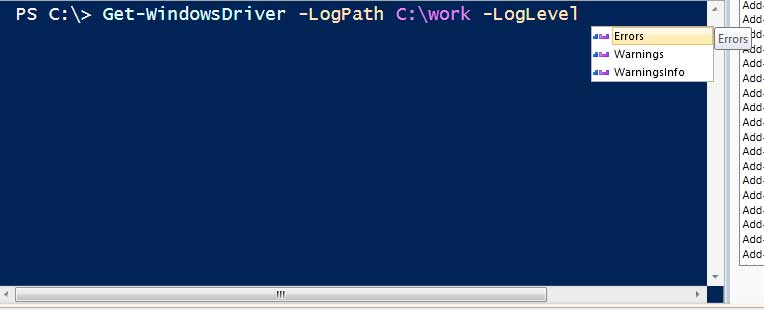 |
Figure 3. Tab Completion for Parameter Values. |
The other big addition is the Commands window. This comes from the new Show-Command cmdlet which deserves its own article. But for now, you can use it to graphically discover how to use a cmdlet.
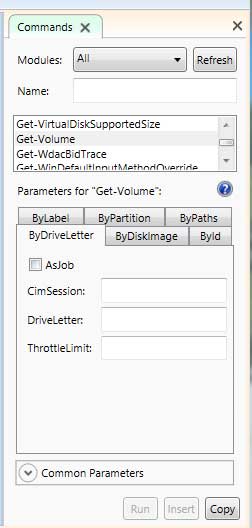 |
Figure 4. Tab Completion for Parameter Values. (Click image to view larger version.) |
A lot of work went into the ISE to make it even easier for you to write scripts. There is now a Most Recently Used list under Files. The script pane used collapsible regions as shown in Figure 5.
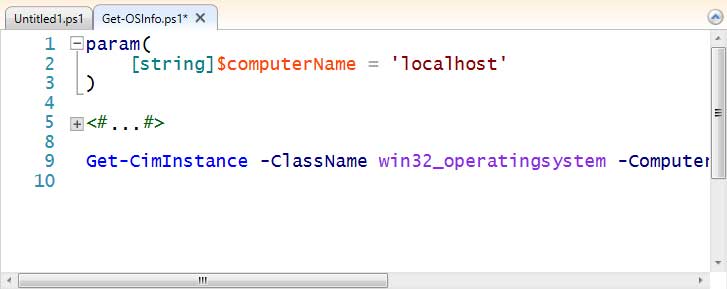 |
Figure 5. ISE Collapsible Regions. (Click image to view larger version.) |
In the script pane, enter Ctrl+J and you'll get snippets. How cool is that!
 |
Figure 6. ISE Snippets. (Click image to view larger version.) |
In v2 it was difficult to impossible to control the ISE. In v3 we have access to an options menu under Tools that makes it much easier to configure the ISE to our liking. Figures 7 and 8 illustrate.
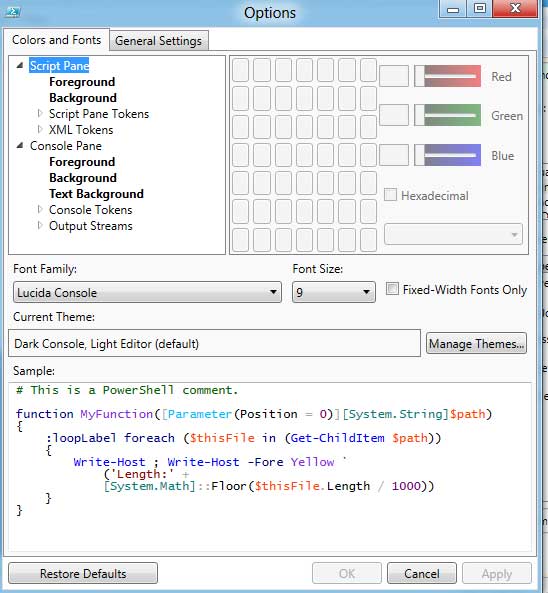 |
Figure 7. ISE Options. (Click image to view larger version.) |
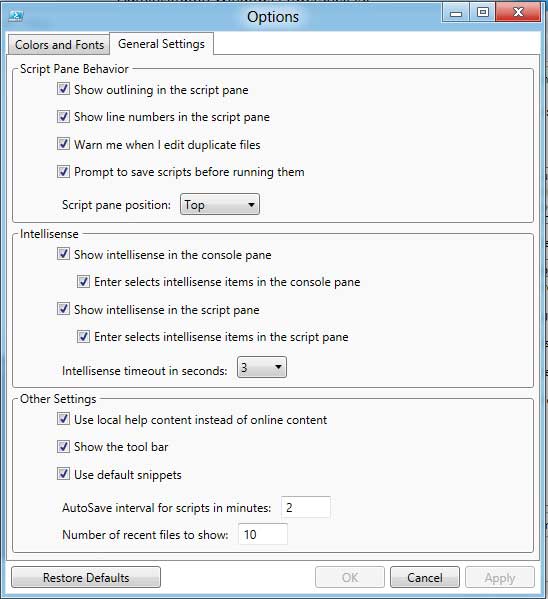 |
Figure 8. ISE Settings. (Click image to view larger version.) |
Notice some of the settings here? Now we have auto save. In fact, if the ISE crashes, the next time you open it, the ISE will automatically re-open all the files that were open
Once you get a feel for these features, I think you'll find it much easier to develop scripts and functions. Of course, even with all these new bells and whistles, this isn't perfect. There are still plenty of commercial script editors with even more features that may be better suited to your work or environment. But for quick development, the new ISE has to be seen to be believed.
Note: This article is based on pre-release software. Your mileage may vary.
About the Author
Jeffery Hicks is an IT veteran with over 25 years of experience, much of it spent as an IT infrastructure consultant specializing in Microsoft server technologies with an emphasis in automation and efficiency. He is a multi-year recipient of the Microsoft MVP Award in Windows PowerShell. He works today as an independent author, trainer and consultant. Jeff has written for numerous online sites and print publications, is a contributing editor at Petri.com, and a frequent speaker at technology conferences and user groups.