Product Reviews
Aurora Beta: The Dawn of a New Day for Windows Small Business Server
With a focus on the super-small business market, Aurora offers a cross-premises Active Directory solution that's easy to manage.
Small businesses often need the same high-end solutions that big businesses require. E-mail, a collaboration portal, a domain ... these are all features of larger organizations. How can a smaller shop of five to 25 people have those same features without the complexity and cost that typically go along with them?
Windows Small Business Server (SBS) "Aurora" is the Microsoft answer to this problem. With the next releases of SBS, Microsoft is dividing the solution into two pieces. SBS7 is the traditional, on-premises solution that has been used by organizations for years. SBS7 will function in much the same way previous versions did, but with all the new bells and whistles. The second offering of SBS is code-named "Aurora." Aurora offers an on-premises solution for Active Directory, print services and storage with off-premises, cloud-based services to handle many of the extras that larger IT shops handle in-house.
Target Audience
Think small: Companies of 25 or fewer users may want a full AD domain, but currently work off a peer-to-peer network simply because the budget to utilize a full server or to employ an IT expert is too much for them. Think versatile: Just like big businesses, small companies need backup and recovery for server and client systems, remote monitoring and health checks. Think robust: With an on-premises AD solution that handles storage, backup and health monitoring and an off-premises, pay-as-you-grow service for anything and everything else, your small business will have all the services it needs without diverting resources from its core competencies.
Aurora is perfect for those smaller businesses that may already be utilizing Microsoft Business Productivity Online Suite (BPOS). BPOS makes the value of having a hosted Exchange, a hosted SharePoint and additional services like Office Live Meeting and Office Communications Online -- without all the hassle of on-premises servers -- easy to see. With Aurora, not only will you have off-premises Microsoft solutions (like a BPOS offering) from which you can pick and choose, but Microsoft is also encouraging ISV partners to utilize the software development kit (SDK) and create add-ins and integration models for cloud services.
For those who require a database with SBS, there's an optional Premium add-on that will include a licensed copy of Windows Server 2008 R2 Standard and Microsoft SQL Server 2008 R2 Standard for Small Business, to allow businesses to have the database management solution they need, as well.
First Impressions
Currently, the only version of Aurora that Microsoft is allowing us to play with is the beta -- and for a beta it seems pretty solid. It's not a product built from scratch. Aurora is pulled together from relevant features of several other Microsoft projects: a 64-bit combination of Windows Server 2008 R2 for the internals with next-generation Windows Home Sever (code-named "Vail") in the Dashboard details and features.
The installation was as easy as any modern-day server install. I installed my copy on a Hyper-V server as a child virtual machine (VM) without issue. The only odd aspect of the install was that it required 160GB of disk space at the minimum, whereas I usually only allocate 15GB or 20GB for a test VM. The installer automatically took the disk I gave it and broke it down into auto-added shared folders with drive letters called Users, Client Computer Backups, Company and Shadow Copies.
I was surprised to see all the typical server tools still available for me to use. I expected a locked-down environment, but I was happily greeted with server-management tools like AD Users and Computers, all of which made me feel right at home. However, Aurora wasn't developed with AD experts in mind (and we'll have to see if these beefy tools remain for the final release), so I had to pull away from the comfort zone and look at the Aurora Dashboard, the one-stop shop for managing this server for small business IT -- or even non-IT -- administrators.
The Dashboard has a Ribbon interface feel to it, with five tabs at the top that are customizable through the SDK. The initial tab set (shown in Figure 1) includes:
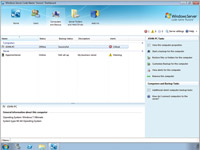
[Click on image for larger view.] |
| Figure 1. Through the Aurora Dashboard, admins can add up to 25 user accounts and manage backups, server folders and hard drives. |
- Home: Shortcuts to help you get started with common task links like adding users.
- Users: You can add up to 25 user accounts and define which folders a user has access to, as well as that user's degree of access.
- Computers and Backup: Client systems are added through Connector software, and as these systems connect to your server you can see at-a-glance information about systems that have been joined. You can see if there are any warnings or alerts that relate to your system and what you need to do to correct these. You can also ensure backups are being cared for with each system and see the status of those backups.
- Server Folders and Hard Drives: Storage management is handled through this tab, where you manage your server's hard drives and shared folders. If you have two hard drives in the system, you can select Enable Folder Duplication, which allows for two copies of the data to be stored, one on each drive.
- Add-ins: Used to view, manage and remove software components from Microsoft or third parties. There are no add-ins available just yet and there isn't a roadmap being shared for these add-ins at this time, but no doubt we'll hear more on this soon. The hope is for Aurora to plug into a wide range of cloud services developed by third parties, including online backup solutions, security services, remote monitoring, management and more.
The Dashboard also provides links to Help information; Alerts, which open the Alert Center; and Server settings, which configure items like the system's data and time, Windows Update settings and Remote Access.
The Client Connection
Getting the server up and running is only half the configuration for your environment. (The server focuses on managing users, systems and data.) The next half is to connect your PCs to the server. Supported clients include Windows XP, Windows Vista, Windows 7 and Mac OS X version 10.5 and higher.
To get a client up and running, start by opening a browser and going to servername/connect, where servername is the name of your SBS Aurora server. From here you can install the Connector Launchpad solution that will run on each desktop. The Connector Launchpad provides the ability to log into and be credentialed by your Aurora server, and allows for you to maintain a single sign-on to multiple services that will be provided. Through the Launchpad (shown in Figure 2) you can quickly access your Backup Properties, Remote Web Access (not enabled by default), Shared Folders and the Dashboard (if you're an administrator).

[Click on image for larger view.] |
| Figure 2. The Launchpad lets admins access Backup Properties, Remote Web Access, Shared Folders and the Dashboard. |
The Highlights
There are several interesting features that make this a solid solution:
Remote Web Access (RWA): This allows your users to access the server from virtually anywhere through any system or mobile device with a supported browser. So, even while on the road, they can connect back to their server for document search and retrieval (through access to shared folders) and more, so long as the router is tweaked to allow them through. You can set up RWA to allow a user access to their documentation only, or allow them to quick-click into a Remote Desktop session for their work systems. Administrators can connect to the Dashboard, as well. The SDK provides for greater customization, gadgets, add-in extensions, mobile rendering and more (through AJAX).
Drive Extender: This technology treats all the storage attached to the server -- both internal and external drives, and up to 16 drives, with 60GB-plus drives supported -- as a single pool of storage that doesn't have to include the system drive in the pool itself. Some of the impressive features of Drive Extender include:
- Automatic detection and correction of many "silent" hard disk errors
- Makes duplicated data available should a single drive fail, without requiring the removal of the failed drive first
- Robust hard disk health monitoring and alert features
- Adds or removes hard disks without server downtime
Backup Features: The backup features are easy to use to back up the server itself (and clients to the server) for centralized protection of critical data. The backup solution only backs up data one time, eliminating redundant backup data from sprawling. Backups can be scheduled easily through the wizard, and you can restore an entire computer or restore individual files and folders to your systems. You can quickly and easily utilize external drives that you can take off-site for your server backups of shared folders, providing for simple offsite backup rotation through external drives.
Network Health Monitoring: SBS Aurora clients have their health under constant surveillance. The server can report back to you on the success or failure of backups, hard disk health status, security status (for example, letting you know if you don't have an important patch installed), key Windows services, low disk space monitoring and more. Macs are also monitored to a degree, including firewall status, disk space status and software update status. However, the Mac monitoring isn't as robust as that of Windows XP, Windows Vista or Windows 7 clients.
Promising Beginnings
With the discontinuation of the Essential Business Server earlier this year, it might have seemed that a blow had been dealt to the SBS development team. However, with a refocus on the core SBS offering, SBS7, and a new look at the needs of small business and cloud-based solutions through SBS Aurora, it appears we have much to look forward to from Microsoft and its SBS team.
Having a painless way to transition from peer-to-peer to server-based technology is a plus for smaller environments. Home office businesses may still look to Home Server "Vail," but once you have five to 25 PCs in your environment to manage, you'll want to consider Aurora. Beyond that there will be SBS7, and once you top 75 systems, you'll need full versions of Windows Server to meet your needs.
Whether you call it a cross-premises solution, a hybrid, a "bridge to the cloud" for the small business or the dawning of a new day, Shakespeare probably said it best hundreds of years ago: "Yonder shines Aurora's harbinger."
Small Business Server (Code-Named "Aurora")
Beta Release
Microsoft Corp.
Microsoft.com
About the Author
J. Peter is a Microsoft MVP (Office Servers and Services) and has received this award for 7 consecutive years. He's an internationally published author and technical speaker. J. Peter is a technical journalist for InfoWorld and has cared for the Enterprise Windows column for nearly a decade. He's the co-founder of both ClipTraining and Conversational Geek and a strategic technical consultant for Mimecast. Follow him on Twitter @JPBruzzese